Last Updated on October 10, 2020
Citation and Bibliography are the most important thing if you want to write good quality papers. However, sometimes this part is what makes you lazy. Because write the bibliography manually can waste a lot of time. Also, it is very inconvenient if you have to enter citation one by one in your paper.
But now you don’t need to worry, because there are already lots of citation software to write citations and references that you can use. One of them is Mendeley. If you are still not familiar with Mendeley, you can check the article about Introduction to Mendeley Citation Software.
The following article will explain how to display citations and bibliography on Microsoft Word uses Mendeley. But, before making a citation using Mendeley, makes sure that Mendeley is already installed on your Microsoft Word. If not, you can see the guideline How to Install the Mendeley Desktop and Microsoft Word Citation Plugin.
Read Also 5 Important Things to Make a Good Introduction
Insert Citations
To Insert Citation or enter citation follow these steps:
- Open MS. Word and click the References menu
- Then in the “Mendeley Cite-O-Matic” box, click Insert Citation
- A Pop Up Window will appear to search for data by author’s name, title, or year (See Figure 1).
- Fill in the name of the author or the title of the paper that will be cited.
- Once found, select the file and click OK to enter the citation. The file that can be searched, is the file that entered into “My Library” on Mendeley.
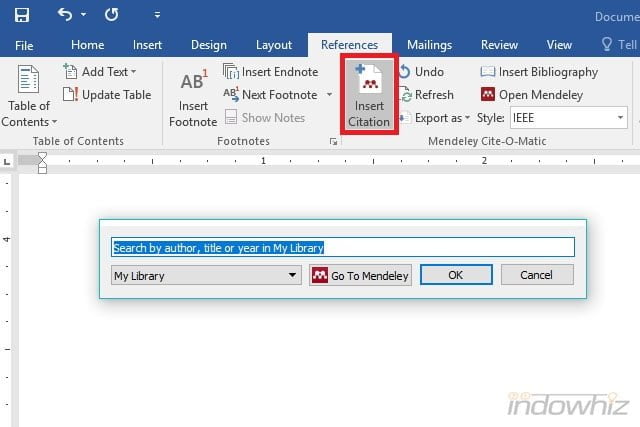
However, if you do not remember the title of the paper or the name of the author correctly, you can select articles directly by looking for the paper you want to cite in Mendeley by:
- Select the “Go To Mendeley” menu (See Figure 2)
- Then, a “My Library” menu will appear on the Mendeley Desktop application
- Select the script to cite then click the “Cite” button (See Figure 3)
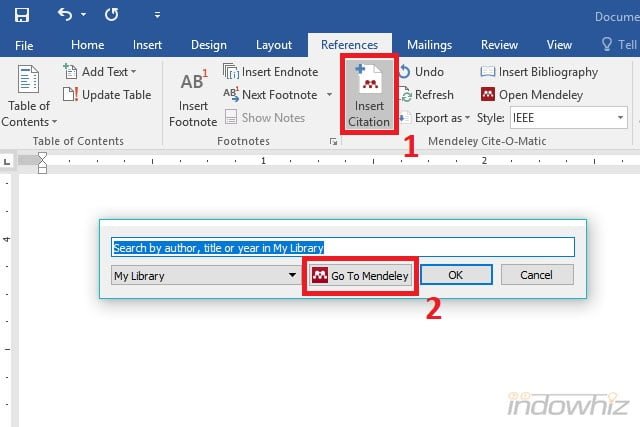
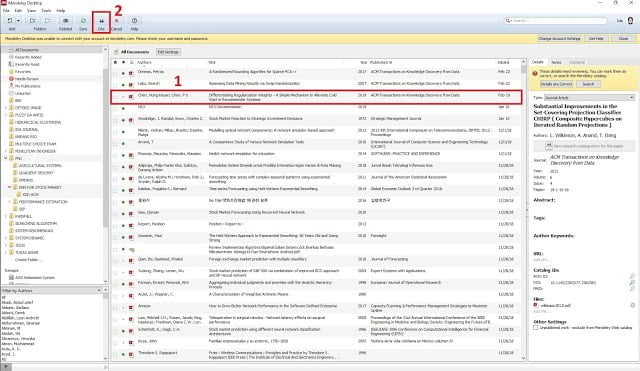
Insert Bibliography
After completing the citation, we can enter the bibliography automatically. Follow the steps below to display the Bibliography.
- Click the References menu then click the Insert Bibliography.
- The system will automatically arrange the Bibliography according to the style that we choose.
For your information, Mendeley has many citation styles, one of them that often used is IEEE, American Psychological Association (APA), Harvard, Modern Language Association (MLA), and Nature.
Example of Citation and Bibliography
Here I give an example of types of citation styles. I use the American Psychological Association 6 (APA 6) that can be seen in Figure 4 and Figure 5.
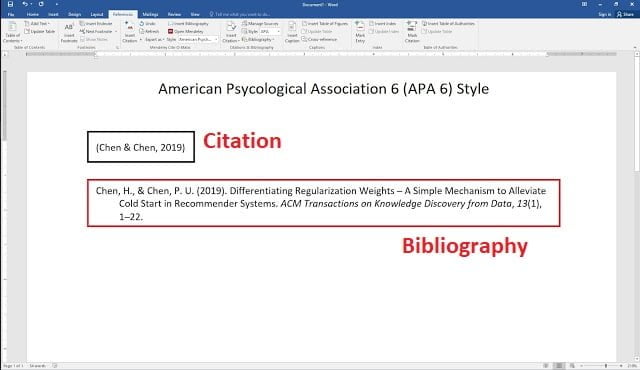
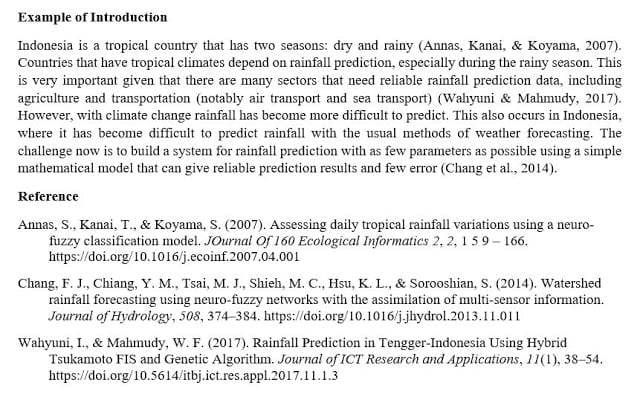
Another example of using the IEEE style could be seen in Figure 6 and Figure 7.
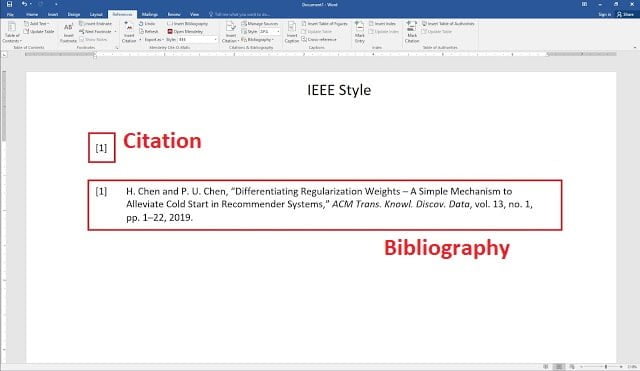
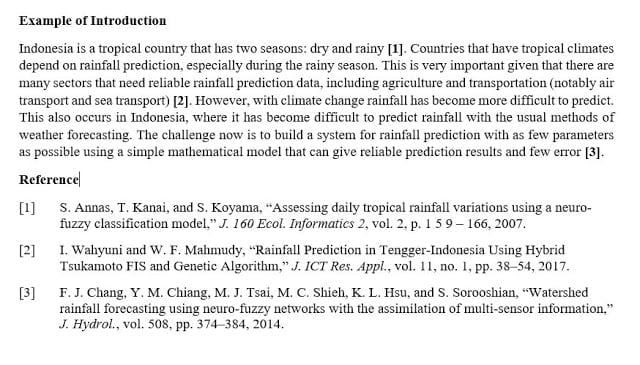
Read Also: 4 Important Points in Writing Abstracts on Scientific Paper
That’s the way to do citations using Mendeley. Hopefully useful and good luck.



