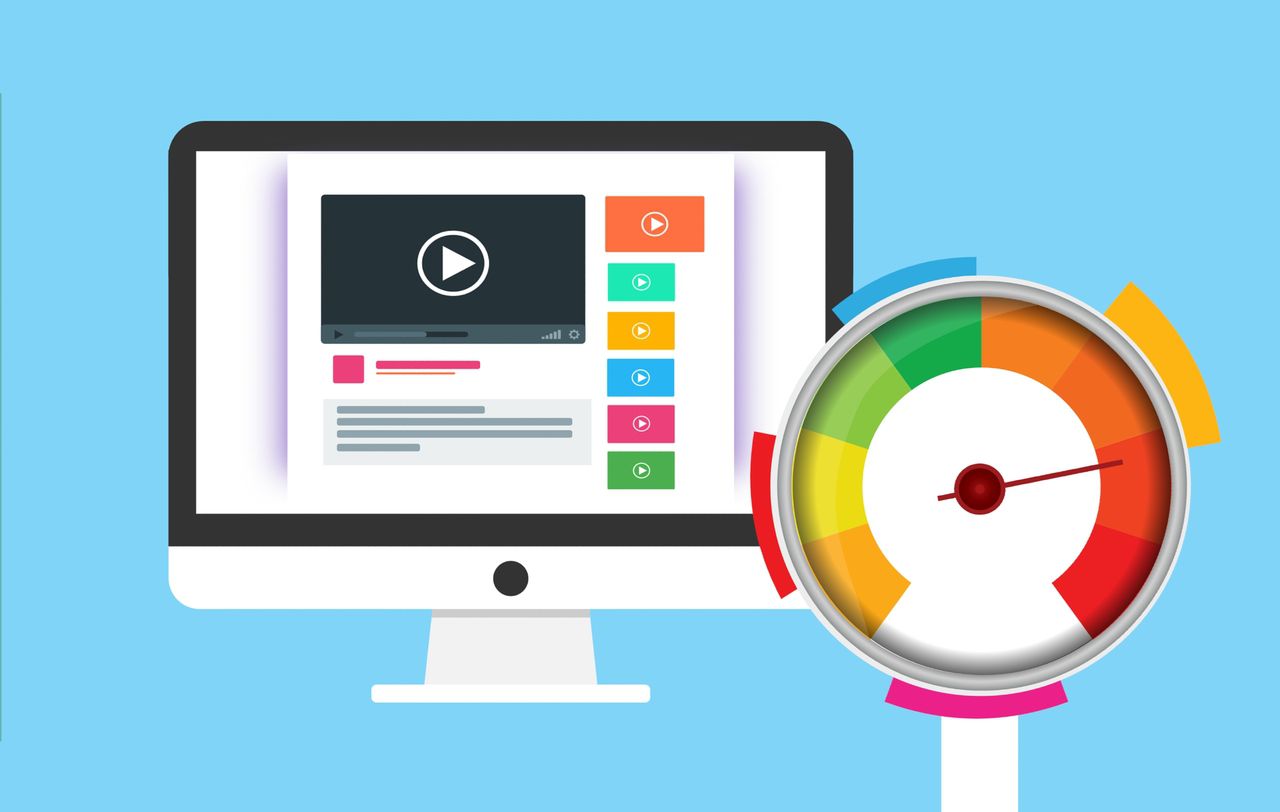Last Updated on October 10, 2020
The statistic shows, that WordPress is a major CMS used worldwide. More than 60% of CMS websites are using WordPress.[1] Even more, as stated by WordPress official that over 70 million new posts are published each month worldwide.[2] However, WordPress v5.0 and above are using the new Gutenberg as the default editor. It means that more than 70% of WordPress users already use this.
Slow Gutenberg editor
There are many advantages when using Gutenberg editor. It’s easier to manage your post. You can drag paragraphs, sections, images, or any blocks to rearrange them. Moreover, creating a unique layout in a post will be a piece of cake. For a casual user, you even don’t need any additional grid plugins just to beautify your post layout. Therefore, making thousands of words of a post will be more manageable using Gutenberg.
However, one thing that makes users hate using Gutenberg. When you start writing more than 1500 words, the Gutenberg editor will start slowing down. When you adding more and more content, slow Gutenberg response is certainly annoying.
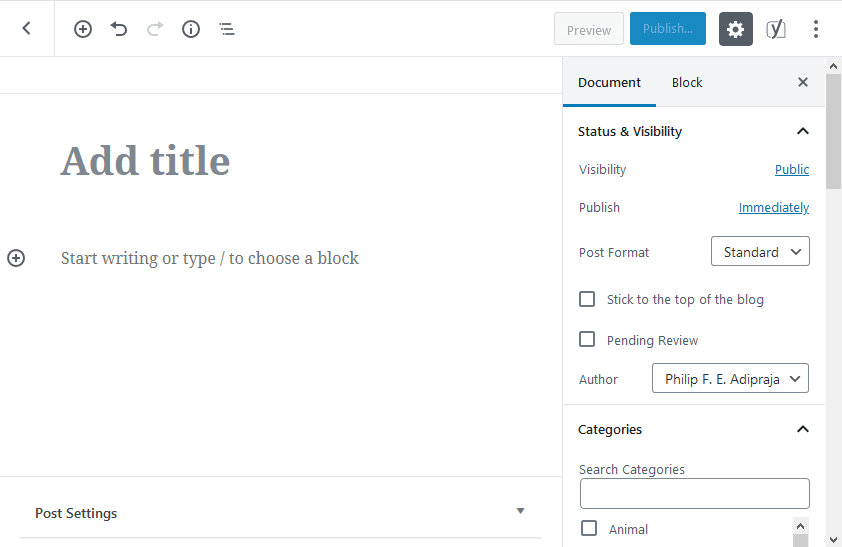
But, since a couple of years ago, the is no speed improvements for Gutenberg. Official updates from WordPress seem no affect on it. However, here I have some unofficial fixes for you to speed-up your typing session. Please mind that this fix is Temporary. It means that you have to actively enable and disable them if you need it.
1. Temporary deactivate editorial plugins
Editorial or post editor plugins give a lot of new features. Many benefits are offered from those plugins. From SEO scores and recommendations, text editing tools, automatic citations, etc. Those plugins surely improve your post quality.

However, most of the WordPress editorial plugins add some javascript. This javascript will increase the processing time. Hence, it will reduce some performance. So, the more plugins installed, the slower the performance. Those may not affect any performance, if your post only has a few words, maybe under 1000 words.
Deactivate plugins in typing session
Typing in Gutenberg will gradually slower, as you add more words or contents. Therefore, when you’re in long typing session, you could temporarily deactivate those plugins, including:
- Citation and footer (Zotpress, Academic Blogger’s Toolkit, or similar plugins)
- SEO (Yoast, Rank Math, All in One SEO Pack, etc)
- Custom text editor (TinyMCE or similar plugins)
Note: some SEO plugins such as Yoast has setting to only disable the editorial session feature. It includes SEO analysis and Readability analysis. If you could temporarily turn off these features, then you don’t need to deactivate the whole Yoast plugin.
Re-activate plugins after typing session
In the end, after your heavy typing session finished, you could re-enable those plugins. Then, you could re-edit your post as you want, to improve your post quality. Because you’re not in a typing session, the slow typing performance may not affect you anymore.
2. Temporary disable browser extensions
Similar to the WordPress plugins chapter, some browser extensions could also reduce your typing responses. If you have some browser extensions that modify how you write, then you could disable it for a while.

Those browser extensions include Grammarly, Ginger, or other similar extensions. Same as the plugin procedure, disable them when you’re in a long typing session. After your session end, you can re-enable it and revise your post.
3. Keep WordPress updated
Make sure that your WordPress version is the latest one. Ordinary people like us will not know what WordPress update they’re providing. Only the IT guys will look at the details for each update. But you also could read “what’s new” from the update in the WordPress blog.
So, when WordPress officials provide any update to Gutenberg speed, your editing experiences may be improved.

Not only waiting for Gutenberg update, have the latest version of WordPress will improve your website security, or fixing any unknown bug.
4. Get a better hosting (optional)
If disable plugins and browser extension did not helps, try to write a draft on wordpress.com. Then, let see if you experience the same slow typing response. You can create a free account on wordpress.com for your testing environment, without installing any plugin.
If you could type thousands of words easily in wordpress.com, and get a convenience typing response, then you may need to migrate to a faster hosting provider. Your current WordPress hosting may have a low performance.
However, in wordpress.com, If you have the same slow typing responses, even after disabling browser extensions, then skip this chapter.
5. Using word processor software (optional)
This may a better solution to make a draft. When you’re starting a long typing session, you could start using a word processor software. This software includes Ms. Word or Notepad/Notepad++. Other than that, you could also use Google Docs (Online) as your word processor.

When you finish your draft in word processor software, then you could copy and paste it into your WordPress post editor. After that, you could edit your writing in WordPress to improve its quality.
Final words
I know we should wait for updates from WordPress Officials. But nobody knows when it will be launched. Hence, only the unofficial fixes will helps us right now.
But don’t worry about the front page performance. Even it is slow when editing with Gutenberg editor, there is no impact on front page speed. Theme, plugins, and anything else will affect the front page.
However, if your front page has a slow loading, you could go to our guidelines to improve the WordPress front page.
References
- [1]Q-Success, “Market share trends for content management systems,” W3Techs: Web Technology Surveys, Mar. 28, 2020. https://w3techs.com/technologies/history_overview/content_management (accessed Mar. 28, 2020).
- [2]Automattic, “A live look at activity across WordPress.com,” WordPress.com. https://wordpress.com/activity/ (accessed Mar. 28, 2020).
Featured image by Peggy Choucair from Pixabay
Fig 3 and Fig 5 from Wikimedia Commons.