Last Updated on March 4, 2023
An issue may occur while connecting your Windows to a shared printer. For example, when you find an error as follows:
Windows cannot connect to the printer.
Operation failed with error 0x0000011bTo address this issue, we have the following methods you can try.
1. Uninstall security update (KB5005565)
If you have installed a windows security update (KB5005565), this update may cause this issue [1]. You can try to uninstall this update in several steps, as follows:
- go to
Windows Settings, - then go to
Apps>Apps & features, - under
Related settings, clickPrograms and Features, - then, in the left navigation, click on
View installed updates, - find
Security Update for Microsoft Windows (KB5005565), right-click and uninstall it.
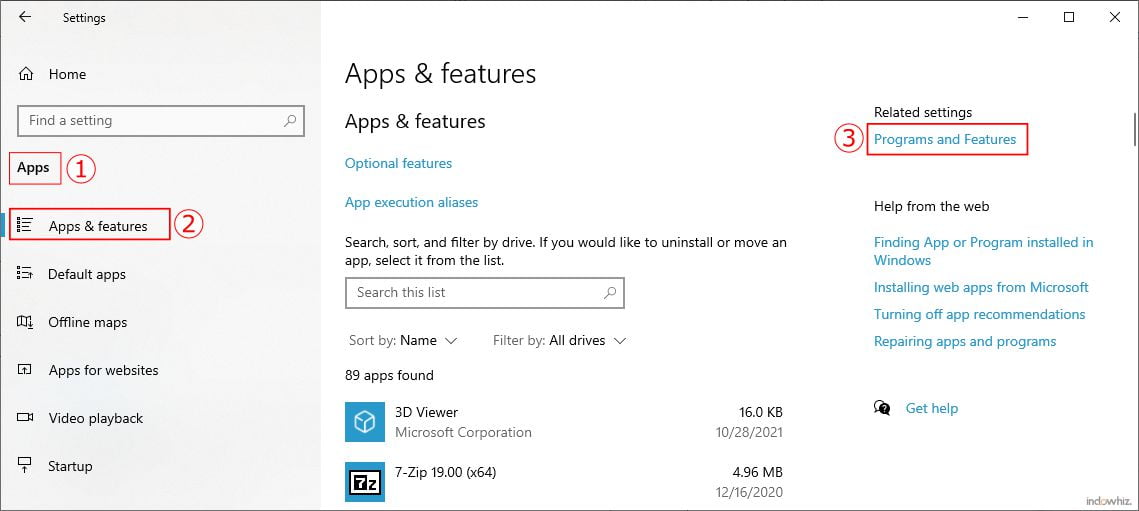
If this method does not solve the issue, you can try the following method.
2. Modify Registry Editor
Another way to fix this problem is by disabling the CVE-2021-1678 mitigation [2]. You can do it only by using Regedit, as follows:
- on the server computer (where the printer is shared), open
Registry Editoras administrator.
It can be done by clicking theWindows start menu, typingregedit, and then clicking onRun as administrator, - navigate to
Computer\HKEY_LOCAL_MACHINE\SYSTEM\CurrentControlSet\Control\Print, - find the entry named
RpcAuthnLevelPrivacyEnabledand set the value to0(zero), or if you couldn’t find it:- add a new entry by right-clicking the
Printfolder, as in Fig 2, - then click on
New>DWORD (32-bit) Value, - name the variable to
RpcAuthnLevelPrivacyEnabled, and set the value to0(zero), as in Fig 3.
- add a new entry by right-clicking the
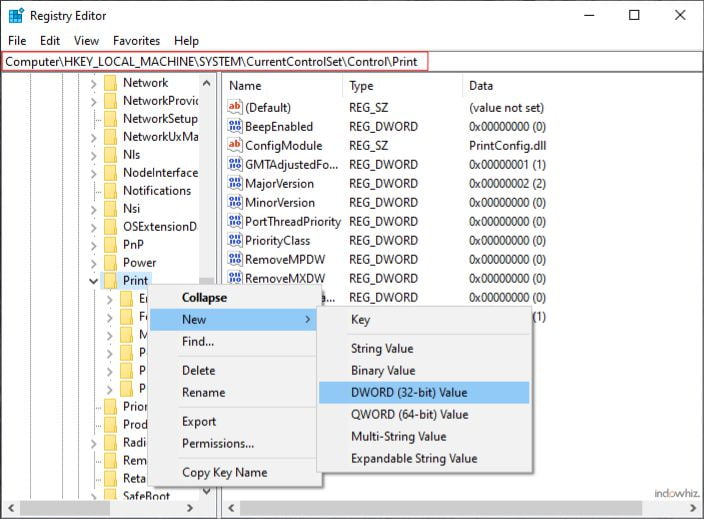
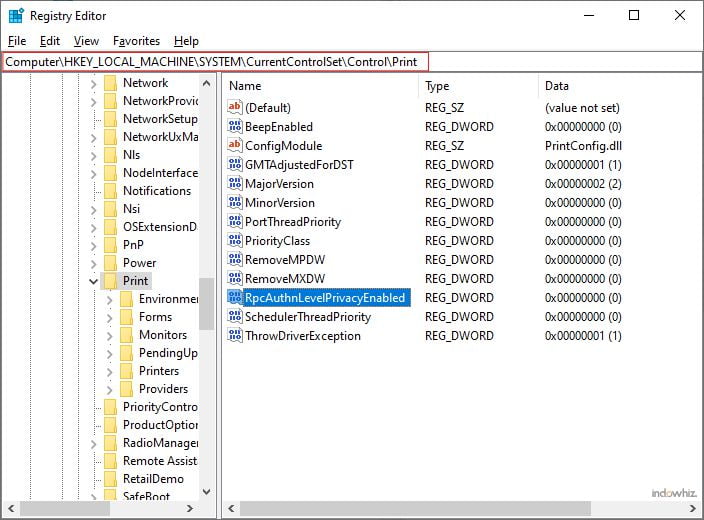
RpcAuthnLevelPrivacyEnabled setting in Registry Editor.Although the exploitability of CVE-2021-1678 is very low, this new entry makes the computer vulnerable to a Print Spooler Spoofing attack [2]. Nevertheless, we hope you can connect to the shared printer by this method. However, if this modification does not solve the issue, set the value of RpcAuthnLevelPrivacyEnabled to 1, in order to protect the computer from its vulnerability.
References
- [1]Microsoft , “September 14, 2021—KB5005565 (OS Builds 19041.1237, 19042.1237, and 19043.1237),” Microsoft: Support, Sep. 14, 2021. https://support.microsoft.com/en-us/topic/september-14-2021-kb5005565-os-builds-19041-1237-19042-1237-and-19043-1237-292cf8ed-f97b-4cd8-9883-32b71e3e6b44 (accessed Nov. 29, 2022).
- [2]MSRC, “Windows Print Spooler Spoofing Vulnerability (CVE-2021-1678),” Microsoft Security Response Center, Sep. 14, 2021. https://msrc.microsoft.com/update-guide/vulnerability/CVE-2021-1678 (accessed Nov. 29, 2022).



